Over the past year I’ve started using Exasol (in-memory database for Analytics) and migrating away from the traditional Microsoft SQL Server.
Exasol has it’s own user interface called Exaplus, to write SQL statements for EXASolution. It’s a GUI based software that has syntax highlighting, a very useful transfer wizard to import/export files as well as a schema browser.
As good as Exaplus is it didn’t have that personal “oumph” to it until I came across DBeaver. DBeaver is a “Free Universal SQL Client” that has a variety of different features that I find useful as a SQL Developer.
Installing DBeaver is a relatively simple process and links to the download will be included at the end of the article. After downloading the SQL Client make sure to download the JDBC driver. This can be done from DBeaver > Drive Manager and select Exasol .
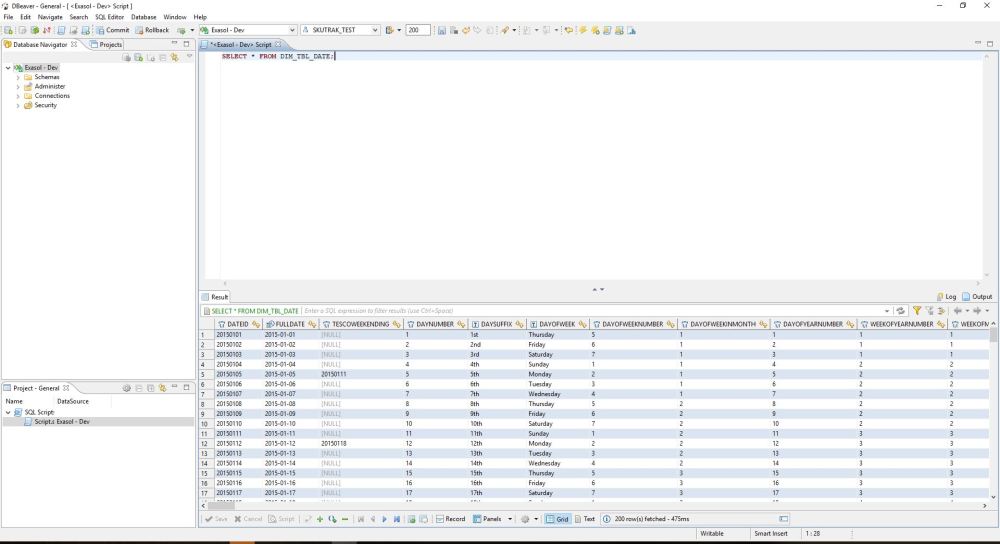
Below are some useful keyboard shortcuts that I currently use on a daily basis;
Execute Query – CTRL + ENTER
Execute Script – ALT + X
Auto Complete – CTRL + SPACE
Format – CTRL + ALT + F
Edit Cell Value – SHIFT + ENTER
More keyboard shortcuts can be found from Help > Key Assist.
Other Useful Features:
Templates/Snippets – Window > Preferences > General > Editors > SQL Editor > Templates
Formatting – Window > Preferences > Database > Result Sets > Data Formats
Overall I’m really pleased with DBeaver and credit is due to the developer(s) and I’d suggest to test it out. It works perfectly well for my day to day general tasks when writing queries and scripts. The only aspect it’s currently missing is creating DDL scripts to recreate schema for development environments.
– Vinit Joshi
How to view the EXA_STATISTICS schema in DBEAVER
LikeLike